With Word 2003, it is really simple to send a document as an email:
In Office 2007, simple email sending of the document has been disabled.
You can still send mass e-mails but can only attach the current document, not send the page as is. It also happens that when you send it, the email details form disappears and it is not possible to show it again.
A quick and effective solution is to create a Macro following these easy steps:
- Open the Word document that you would like to send as an email.
- Go to the View menu tab

and click the Macros button (at the right).
- Type in
EmailEnvelopeand press the Create button.
- A window with some code in it will appear. Just close it.
- Open the Macros window again and Run the EmailEnvelope macro.
- After some seconds, the email form fields (Subject, To, Cc, Bcc…) will appear.
You can always run the macro again to hide it.

You can also Send Word Document As Email which teaches you how to add an email link to your Quick Access Toolbar (thanks Ted).



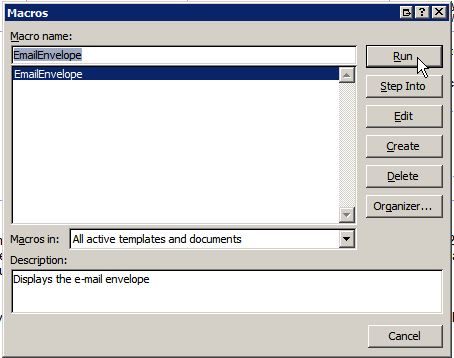


No comments yet